|
|
A "Subscription" button is available on the top of each page.
Please click to subscribe. |
|
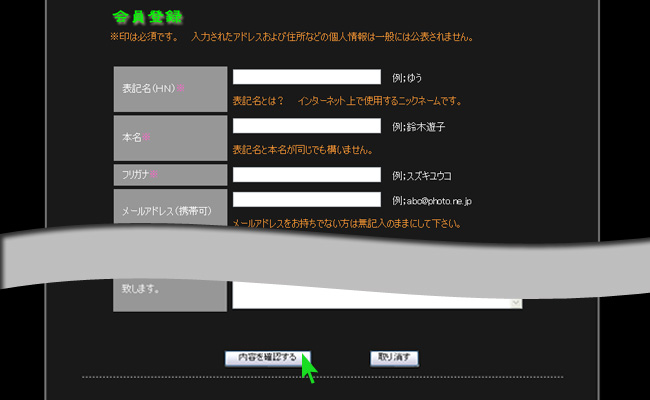 |
Please fill in the fields in order.
※Personal Data will not be handed on somebody else.
- Please find below an example of data capture.
- The fields preceeded by the sign are compulsory.
- The email address is not compulsory.
- Subscribing as VIP members (3600yen) enables to have one's own space and gallery.
Please click on « Validate » after checking the information you put .
|
|
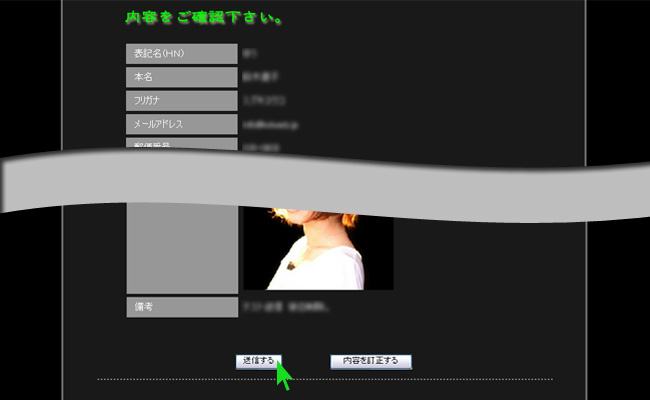 |
| To check your data, a rundown will appear.
If there's no error, please click on « Send ». |
|
|
- When« Thanks for subscribing » appears, your subscription is validated votre and finished.
- Your login and pasword are displayed, please keep them carefully.
They will enable you to login on your next sessions.
- They will also be sent by mail, for those who put their email adress in the subscription form.
- You’ll receive an email from Yuyu club to confirm.
As soon as your subscription is effective, you can send your photos |
|
|
|
|
| |
|
| A "Send your photos" button is available on the top of each page. Please click to subscribe. |
|
|
- Please sign in with the login and password displayed at the end of your subscription.
- Click on "Sign in".
- If you have forgotten your login or password, please click on "Password or login" forgotten,
and enter your email address.
- For those who did not enter an email address in the subscription form, login and
password will be sent by fax or mail.
|
|
|
- By clicking on the "Browse" button (on the right), you can chose the file to add.
- Select the file and click on "Open" (cf the blue arrow).
- Confirm your choice by clicking on the "Confirm" button
|
|
|
- You can see the selected photo at step one
- State the place of the shot
- In Japan : please state the prefecture
- Abroad : please state the country and the area.
- State the category and the season
- State the title of the photo and a commentary
- Click on "Check the data" once the capture is done.
- Select the file and click on "Open" (cf the blue arrow).
- If the photo has been taken during one of the trips/training, please state the photo in the "New trip" Category.
|
|
|
Once the capture done, please check all the information (login, title of the photo, spot, etc ..).
Then Click on "Send" |
|
|
When the screen above is displayed, please chose one of the following actions
- If the upload is over, click on "End"
- If you wish to add more pictures, click on « Add another picture ».
|
|
|
|